The HP EliteBook 850 G7 is a business-class laptop that comes with a precision touchpad. Here’s a summary of its key touchpad features and functionality:
Touchpad Features:
- Precision Touchpad: The HP EliteBook 850 G7 includes a precision touchpad, which is designed for smooth, responsive, and accurate input. It’s compatible with Windows Precision drivers, offering multi-touch support for gestures like pinch-to-zoom, two-finger scroll, and three-finger swipe.
- Size and Layout: The touchpad is typically around 4.1 x 2.2 inches (104 x 56 mm), which is large enough for comfortable navigation and gesture support.
- Multi-touch Gestures: With support for multiple gestures, you can:
- Two-finger scroll: Scroll up and down or side to side.
- Pinch-to-zoom: Zoom in or out of images, documents, and web pages.
- Three-finger swipe: Switch between open applications or navigate to different virtual desktops.
- Four-finger swipe: Open Task View or use Windows’ multitasking features.
- Clicking Options: The touchpad allows you to perform left-click, right-click, and middle-click actions. Depending on the configuration, the touchpad may have integrated buttons or separate left and right buttons beneath the surface.
- Palm Rejection: It typically features palm rejection technology to prevent accidental touches while typing.
- Customization: In the touchpad settings on Windows, you can adjust the sensitivity, enable or disable gestures, and configure other behavior to suit your preferences.
Troubleshooting the Touchpad:
- Driver Issues: If the touchpad stops working or behaves erratically, check for driver updates. You can do this through the Device Manager in Windows or by visiting HP’s official support site.
- Touchpad Not Responding: Ensure that the touchpad is not disabled. You can toggle the touchpad on or off via the Fn + F6 key combination or check settings in the Mouse and touchpad settings menu.
If you’re experiencing issues with the touchpad, let me know, and I can guide you through possible solutions.



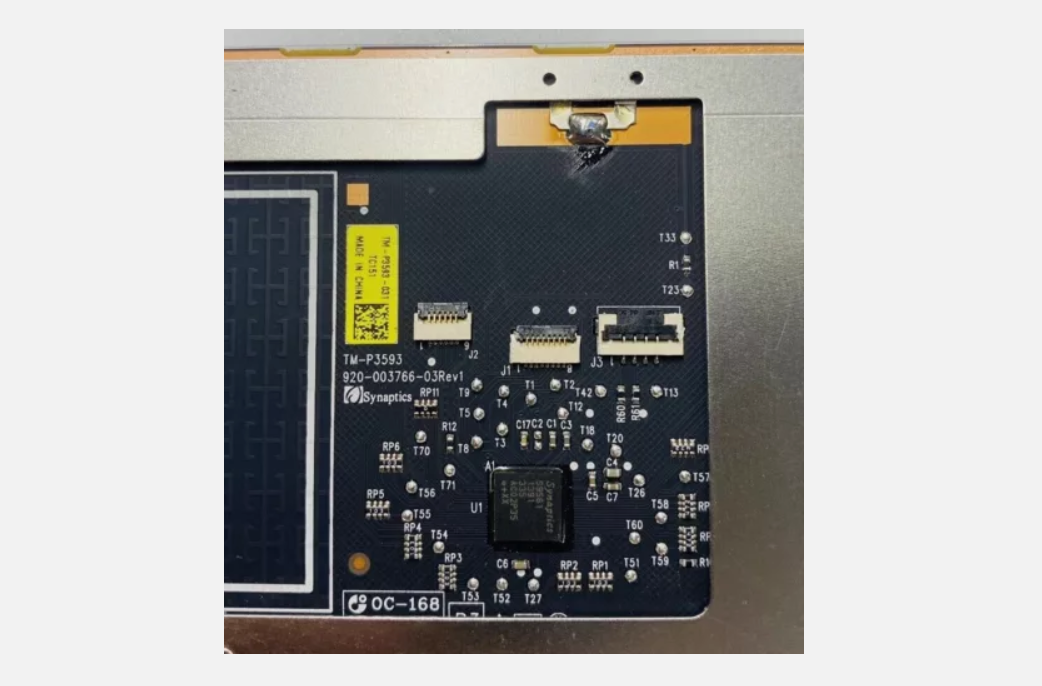















Reviews
There are no reviews yet.